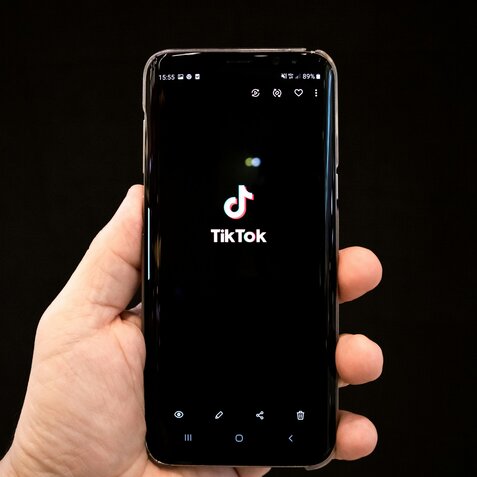Are you experiencing issues with the TikTok in-app web browser not working properly? If you ca unable open links within the TikTok app, and they’re not loading or redirecting as expected, don’t worry – you’re not alone.
This is a common issue faced by many TikTok users, and there are several potential reasons behind it.
In this post, we’ll explore the various causes and provide you with detailed troubleshooting steps to help you fix the problem and get those links opening smoothly within the TikTok app.
Why Is the TikTok Web Browser Not Working?
Before we dive into the troubleshooting process, let’s understand the potential reasons why you might be experiencing issues with the TikTok web browser not working.
Poor Internet Connection
One of the most common reasons for the TikTok web browser not functioning properly is a weak or unstable internet connection.
The in-app browser relies on a stable internet connection to load and display web pages correctly. If your internet connection is slow, intermittent, or unreliable, it can cause issues with loading links within the TikTok app.
App Glitches or Bugs
Like any other software, TikTok can sometimes experience glitches or bugs that can cause various features, including the in-app web browser, to malfunction. These glitches can be temporary or persistent, depending on the underlying issue.
Outdated App Version
If you’re using an outdated version of the TikTok app, it’s possible that the in-app web browser might not work as intended.
App developers regularly release updates that include bug fixes, performance improvements, and new features. Failing to keep your app updated can lead to compatibility issues and prevent certain features from functioning correctly.
Cached Data and Temporary Files
Over time, the TikTok app can accumulate cached data and temporary files that can cause conflicts and lead to issues like the web browser not working correctly. Clearing the app’s cache and data can often resolve these types of problems.
Device Compatibility Issues
In some cases, the TikTok web browser might not work correctly due to compatibility issues with your device’s operating system or hardware. This can be particularly true if you’re using an older device or an outdated version of the operating system.
Fix TikTok Web Browser Not Working (Links Not Opening in the App)
Now that we’ve explored the potential reasons behind the TikTok web browser not working, let’s dive into the troubleshooting steps you can take to resolve the issue.
Check Your Internet Connection
Before attempting any other troubleshooting steps, it’s important to ensure that your internet connection is stable and reliable.
One effective way to check your internet speed and connectivity is by using online speed test tools. These tools can help you determine if your internet connection is strong enough to support smooth web browsing and video streaming within the TikTok app.
Here’s how you can check your internet connection using a speed test tool:
- Open a web browser on your device (e.g., Google Chrome, Safari, Firefox).
- Search for “Internet speed test” or visit a reputable speed test website like Speedtest.net, Fast.com, or Google’s Internet Speed Test.
- Once the speed test website loads, click on the “Go” or “Start” button to initiate the speed test.
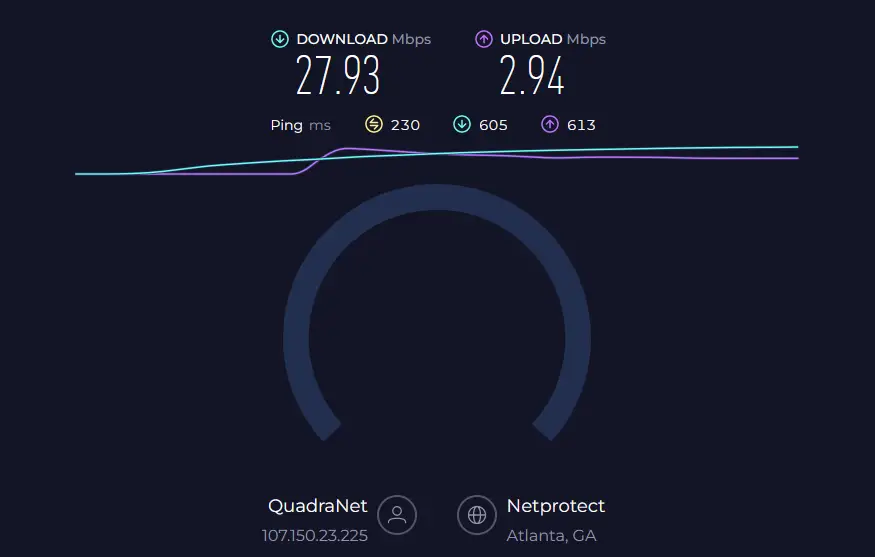
- The speed test will measure your internet download and upload speeds, as well as your ping (latency).
- After the test completes, you’ll see your results displayed on the website.
Restart the TikTok App
Sometimes, a simple restart of the TikTok app can resolve temporary glitches or bugs that might be causing the web browser to malfunction. Here’s how you can restart the TikTok app:
- Close the TikTok app completely by swiping it away from your device’s recent apps or multitasking view.
- Wait a few seconds, and then reopen the TikTok app.
If the issue persists after restarting the app, move on to the next troubleshooting step.
Restart Your Device
If restarting the TikTok app didn’t help, try restarting your device. A device restart can often resolve minor software glitches or free up system resources that might be causing the web browser to malfunction.
On most devices, you can restart your device by following these steps:
- Press and hold the power button until the power menu appears.
- Select the “Restart” option.
- Wait for your device to restart completely, and then try opening the TikTok app and accessing links within the in-app web browser.
Check If TikTok Is Experiencing an Outage
In some cases, the issue with the TikTok web browser not working might be due to a server-side problem or a service outage.
You can check if TikTok is experiencing an outage by visiting a website like Downdetector, which tracks and reports on service disruptions for popular apps and websites.

If Downdetector indicates that TikTok is experiencing an outage, there’s not much you can do except wait for the service to be restored by the TikTok team.
During an outage, it’s best to be patient and check for updates from TikTok’s official channels or social media accounts.
Update the TikTok App to the Latest Version
Keeping your apps up-to-date is crucial for ensuring optimal performance and addressing any potential bugs or compatibility issues.
If you’re experiencing issues with the TikTok web browser, try updating the app to the latest available version.
Here’s how you can update the TikTok app:
- Open the app store on your device (e.g., Google Play Store for Android or App Store for iOS).
- Search for “TikTok” and locate the app in the search results.
- If an update is available, you’ll see an “Update” button next to the app listing. Tap on the button to initiate the update process.
- Once the update is downloaded and installed, reopen the TikTok app and try accessing links within the in-app web browser.
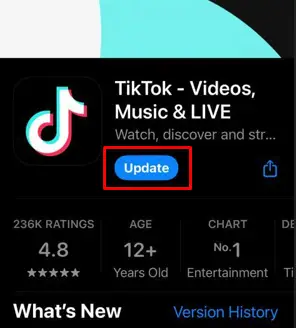
Clear the TikTok App Cache and Data
Over time, the TikTok app can accumulate cached data and temporary files that can cause conflicts and lead to various issues, including problems with the in-app web browser. Clearing the app’s cache and data can help resolve these types of issues.
The steps to clear the cache and data for the TikTok app may vary slightly depending on your device’s operating system and version.
However, here’s a general guide:
For Android devices:
- Open your device’s Settings app.
- Navigate to the “Apps” or “Applications” section.
- Find and select “TikTok” from the list of installed apps.
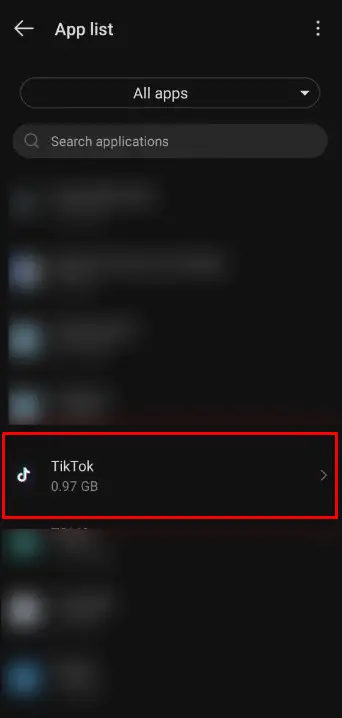
- Tap on the “Storage” or “Data” option.
- Select “Clear Cache” and then “Clear Data” or “Clear Storage.”
- Confirm the action when prompted.
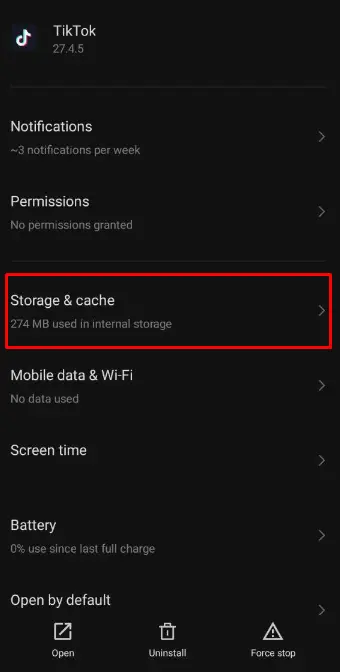
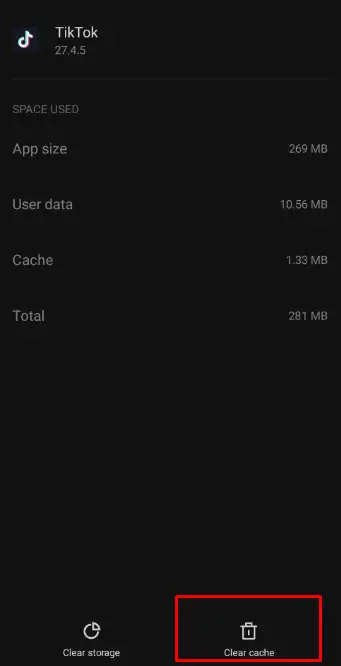
For iOS devices:
Here’s how to clear the TikTok cache using the offload app method:
- Open the Settings app on your iPhone.
- Tap on General.
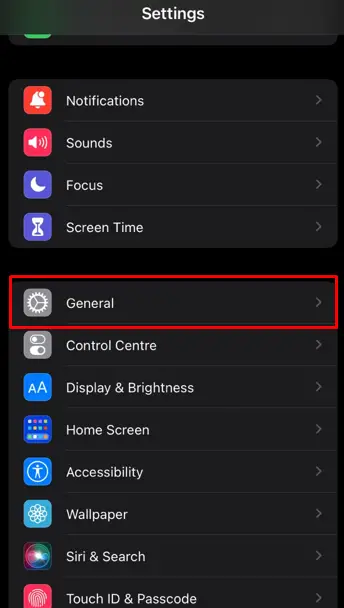
- Select iPhone Storage.
- Scroll down and find the TikTok app.
- Tap on TikTok to see its storage details.
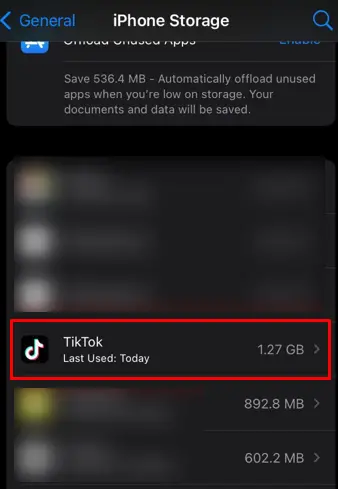
- Select Offload App. This will remove the app and its cached data while keeping your login information and downloaded videos.
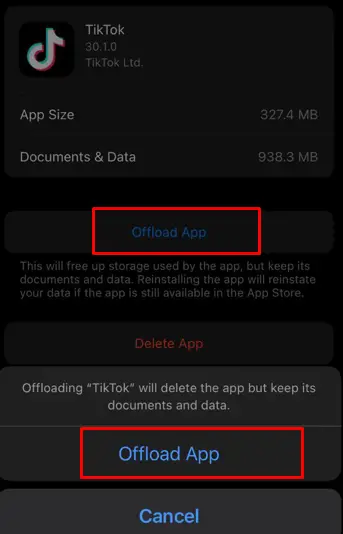
After clearing the cache and data, reopen the TikTok app and try accessing links within the in-app web browser.
Reinstall the TikTok App
If clearing the cache and data didn’t resolve the issue, you might need to consider reinstalling the TikTok app.
Reinstalling the app can help ensure that you have a fresh, up-to-date version installed, free from any potential corrupted data or files that might be causing the web browser to malfunction.
Here’s how you can reinstall the TikTok app:
- Uninstall the TikTok app from your device by following the standard uninstallation process for your operating system.
- Open the app store on your device (e.g., Google Play Store for Android or App Store for iOS).
- Search for “TikTok” and locate the app in the search results.
- Tap on the “Install” or “Get” button to download and install the latest version of the TikTok app.
- Once the installation is complete, open the TikTok app and try accessing links within the in-app web browser.
Ensure You Have the Latest Operating System Update
In some cases, issues with the TikTok web browser not working correctly might be related to compatibility issues with your device’s operating system.
Outdated operating systems can sometimes cause conflicts or compatibility problems with certain app features, including the in-app web browser.
To ensure that you’re running the latest version of your device’s operating system, follow these steps:
For Android devices:
- Open your device’s Settings app.
- Navigate to the “System” or “About Device” section.
- Look for the “Software Update” or “System Update” option.
- If an update is available, follow the prompts to download and install the latest version of the operating system.
For iOS devices:
- Open the Settings app on your iPhone or iPad.
- Tap on “General.”
- Select “Software Update.”
- If an update is available, follow the prompts to download and install the latest version of iOS.
After updating your device’s operating system, reopen the TikTok app and try accessing links within the in-app web browser.
Sign Out and Sign Back Into Your TikTok Account
If you’ve tried all the previous troubleshooting steps and the TikTok web browser still isn’t working correctly, you might want to try signing out of your TikTok account and then signing back in.
Signing out and back in can sometimes help resolve account-related issues or clear any cached data associated with your account that might be causing conflicts with the in-app web browser.
Here’s how you can sign out and back into your TikTok account:
- Open the TikTok app and navigate to your profile page.
- Tap on the three-dot menu icon (or the gear icon, depending on your device) to access the app settings.
- Select the “Sign Out” or “Log Out” option.
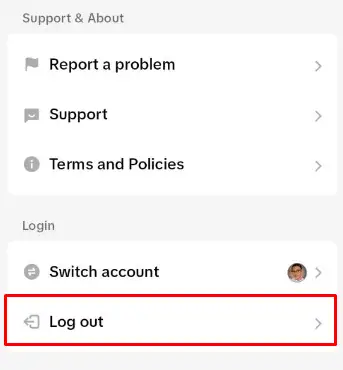
- Confirm the action when prompted.
- Once you’ve signed out, close the TikTok app completely.
- Reopen the TikTok app and sign back in using your account credentials.
- After signing in, try accessing links within the in-app web browser.
Disable Any VPN or Ad Blocker You Might Be Using
If you’re using a virtual private network (VPN) or an ad blocker on your device, these services might be interfering with the TikTok app’s ability to open links correctly within the in-app web browser.
VPNs and ad blockers can sometimes block or intercept certain web traffic, which can lead to issues with in-app browsers.
To troubleshoot this, try temporarily disabling any VPN or ad blocker you might be using on your device and then attempt to open the link within the TikTok app again.
Check If the Specific Link You’re Trying to Open Is Valid and Not Broken
Sometimes, the issue with the TikTok web browser not working might not be related to the app itself but rather to the specific link you’re trying to open. If the link is invalid, broken, or leading to a non-existent or unavailable web page, the in-app web browser might not be able to load it correctly.
To check if the link is valid and working, try opening it in your device’s default web browser or on a different device.
If the link doesn’t open or displays an error message in other web browsers as well, the link itself is likely the problem, and no amount of troubleshooting within the TikTok app will resolve the issue.
In such cases, you might need to contact the source or provider of the link to report the broken or invalid link and request a working alternative.
Try Opening a Different TikTok Link
If you’ve tried multiple troubleshooting steps and the TikTok web browser still isn’t working for a specific link, it’s a good idea to test with a different link to see if the issue is isolated to that particular link or if it’s a more widespread problem with the in-app web browser.
Try opening a different link from a reputable source within the TikTok app. If this alternative link opens correctly, it might indicate that the issue is specific to the original link you were trying to access, and you might need to seek a different source or wait for the problematic link to be fixed.
However, if the alternative link also fails to open within the TikTok app’s web browser, the issue is likely more general and not limited to a specific link.
Report the Issue to TikTok Support
If you’ve tried all the troubleshooting steps outlined in this guide and the TikTok web browser still isn’t working correctly, it’s recommended to report the issue to TikTok’s customer support team.
By reporting the issue, you can help the TikTok developers identify and address any underlying bugs or problems that might be causing the web browser to malfunction.
To report the issue to TikTok support, follow these steps:
- Open the TikTok app and navigate to your profile page.
- Tap on the three-dot menu icon (or the gear icon, depending on your device) to access the app settings.
- Look for the “Help” or “Support” options and select it.
- From the support options, choose to report a problem or submit feedback.
- Provide a detailed description of the issue you’re experiencing with the TikTok web browser, including any specific error messages or behaviors you’ve noticed.
- If possible, include screenshots or screen recordings to help illustrate the problem you’re facing.
- Submit your report to the TikTok support team.
By providing detailed information about the issue, you can help the TikTok developers identify and address the root cause of the problem more effectively.
Consider Waiting for a Potential Future App Update
If none of the troubleshooting steps have resolved the issue with the TikTok web browser not working, and you’ve reported the problem to TikTok’s support team, you might need to consider waiting for a potential future app update that could address the underlying issue.
If you’re specifically having trouble with TikTok not opening Instagram links, it could be a more targeted issue.
In such cases, you might want to refer to our dedicated guide on fixing TikTok not opening Instagram links. This article provides more specific troubleshooting steps and solutions tailored to resolving issues with TikTok’s in-app web browser failing to open links from the Instagram platform.