Are you having issues connecting your TikTok account to Instagram? This integration allows you to easily cross-post your TikTok videos to Instagram to reach a wider audience.
However, sometimes you may run into problems getting these two accounts to sync up properly.
Don’t worry – in most cases, this issue can be fixed by following some simple troubleshooting steps.
Why Is TikTok Not Connecting to Instagram?
There are some common reasons why TikTok has problems linking up with Instagram so you can share TikTok videos on Instagram easily.
The Apps Are Not Up-to-Date
TikTok and Instagram need to both be updated to the newest versions from the app store. If one app is old and one is new, they might not work nicely together. It’s like they can’t understand each other because they are speaking different languages!
Make sure to check for any app updates for TikTok and Instagram. Download the newest versions so they can communicate smoothly. Older versions have bugs that get fixed in updates that help connection work better.
TikTok or Instagram Are Having Technical Problems
Sometimes the TikTok or Instagram apps themselves have issues that stop your account from connecting. Maybe there is maintenance going on or a temporary glitch.
You can check websites that tell you if TikTok or Instagram are down or having problems. If they are, you just have to wait for their tech teams to fix things before your accounts can link up properly again.
There Is Corrupted Data on Your Phone
Apps like TikTok and Instagram store temporary data on your phone that can sometimes get messed up. If this data is corrupted, it could block the apps from integrating.
You can delete this old data by resetting the app or clearing the cache and storage for TikTok and Instagram. It gives them a fresh start to connect smoothly.
Your Instagram Profile Is Set to Private
For TikTok to pull your Instagram videos and photos, your Instagram account has to be public. So double-check that your Instagram is not set to private mode.
Go to your Instagram settings and switch your profile to public. TikTok can only connect to public Instagram accounts, not private ones.
Your Account Has Restrictions
Sometimes there are restrictions placed on your specific TikTok or Instagram account that prevent linking to other apps. This could happen if you violated a policy in the past.
You may need to appeal the restriction with TikTok or Instagram support if your account seems to be blocked from integrating even when the settings are correct.
You Have a Poor Internet Connection
If your internet is slow, unstable or cutting in and out, that can stop TikTok and Instagram from talking to each other properly. Apps need a solid internet connection to be able to sync up.
Try disconnecting and reconnecting to the internet on your phone to refresh the connection. Or switch from WiFi to mobile data or vice versa. A strong, steady signal is important.
How to Fix TikTok Not Connecting to Instagram
Here is a comprehensive guide on how to get TikTok linking back up with Instagram when things go wrong.
Check Your Internet Connection
The first thing you’ll want to verify is that you have a stable internet connection. For TikTok and Instagram to communicate properly, you’ll need a strong Wi-Fi or mobile data connection.
Check that other apps can access the internet without problems on the same network. If you have issues across multiple apps, then your best bet may be to disconnect and reconnect to refresh the connection. Switching between Wi-Fi and mobile data can also help isolate the issue.
A spotty internet connection is often the culprit behind syncing failures between apps and services. So start your troubleshooting by ensuring your network status is good.
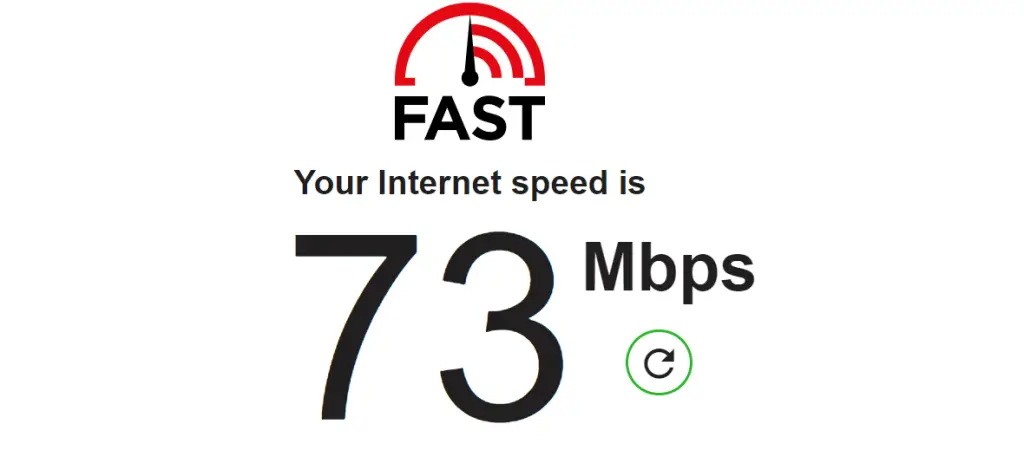
Restart Your Phone and Apps
The old “turn it off and turn it back on again” trick can resolve plenty of temporary tech issues. Apps sometimes fail to sync properly if they get stuck in a bad state. Restarting clears out those problems.
To restart your apps:
- Close TikTok completely if it is currently running. You can do this by swiping it away from the recent apps menu.
- Next, perform the same step for Instagram to fully close it.
- Then, power down your Android device or iPhone and wait 30 seconds before booting it back up.
Once your phone has fully restarted, launch TikTok followed by Instagram again. Then try to reconnect them in your TikTok settings menu. This simple reboot clears out bugs that may have disrupted the sync process.
Check if TikTok is Having Service Issues
Sometimes connectivity issues arise because the apps themselves are having problems. Issues on TikTok’s servers can prevent proper linking no matter what you try on your end.
Thankfully, there are websites you can use to monitor whether TikTok is currently experiencing an outage or disruption:
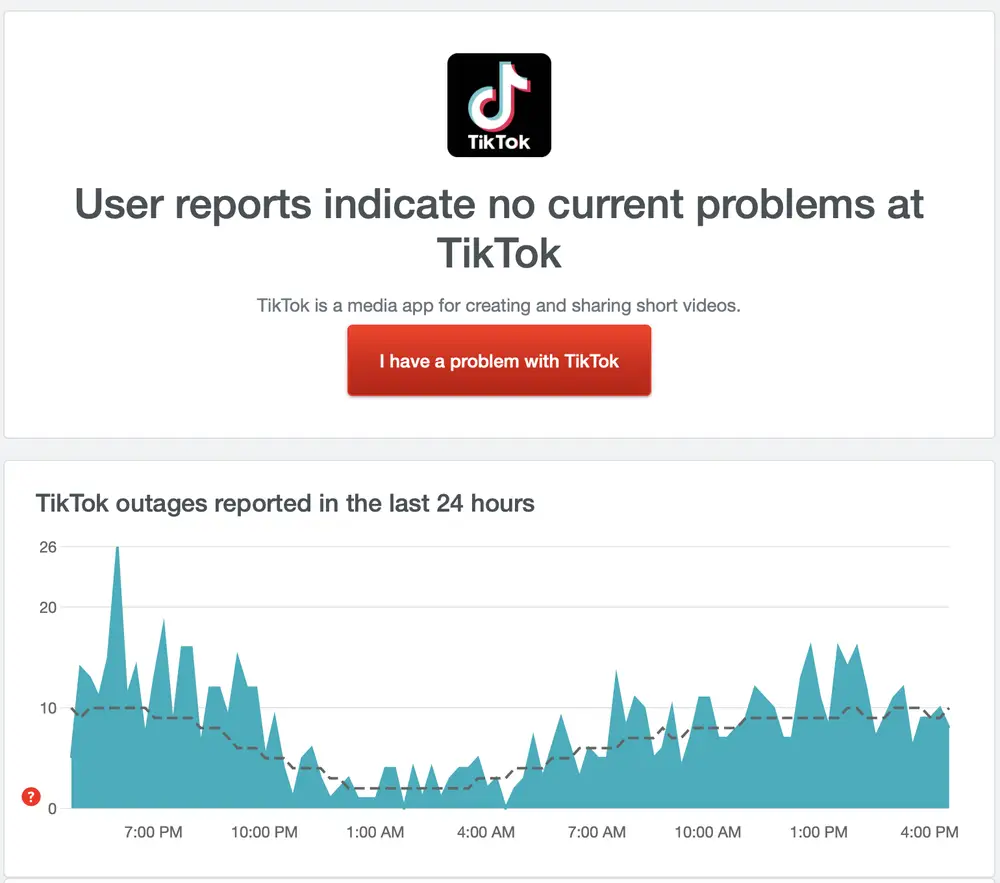
Check listings for TikTok on these sites to see if users are reporting widespread problems that overlap with when you noticed connection failures. That would indicate TikTok’s own technical team needs to do some work to restore normal functioning.
In that case, your only recourse is to wait for TikTok’s engineers to resolve the outage. Keep checking those status sites to see when functionality starts being reported as restored.
Update to the Latest App Versions
Staying updated with the most recent releases of both TikTok and Instagram can prevent bugs that interfere with communication between the apps.
Developers are constantly improving connectivity behind the scenes. So you’ll want to take advantage of updates as soon as they become available.
On an iPhone, you can update apps by going to the App Store then tapping your profile icon in the upper right. Scroll down to see pending updates and tap to upgrade your apps.
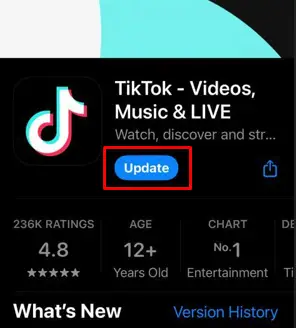
On Android, navigate to the Play Store app then tap your profile picture. Tap Manage apps & devices > Updates available to queue your apps for new versions.
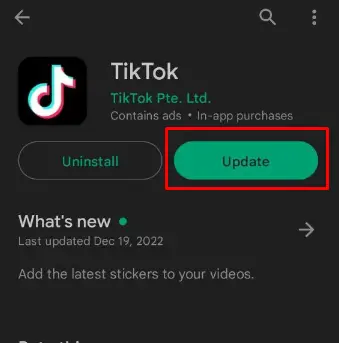
Check that both TikTok and Instagram are fully updated, as one outdated app can cause sync failures.
Clear App Cache and Data
Over time, corrupted temporary data gets stored in TikTok and Instagram’s cache and data folders on your device. Cleaning out these glitched files could get linking functioning properly again.
Here are instructions for wiping cache and app data:
- Open device Settings > Apps > Instagram > Storage
- Tap Clear Cache plus Clear Storage options
TikTok
- Open device Settings > Apps > TikTok > Storage
- Select Clear Cache and Clear Data buttons
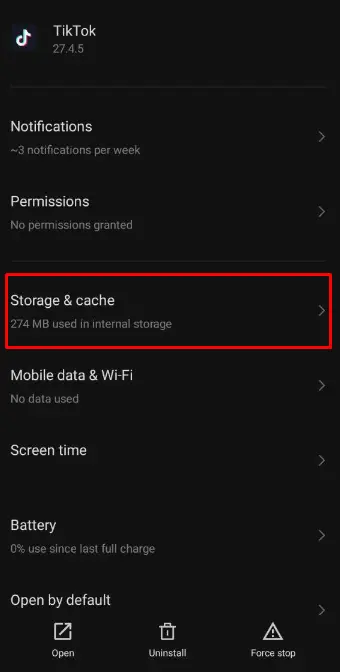
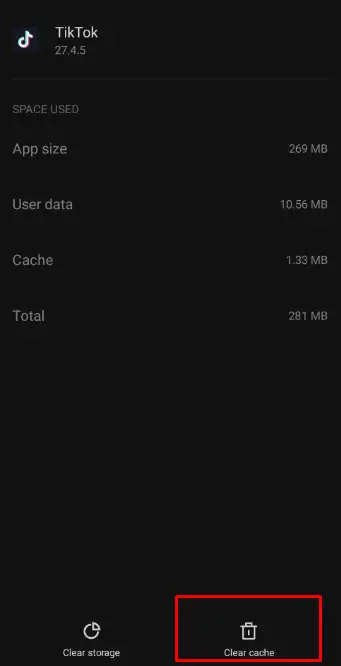
If some piece of damaged temporary data was causing sync failures, this wipe should eliminate it. So try reconnecting the apps after you clear things out.
Check Instagram Profile Privacy Status
TikTok can only interface with public Instagram profiles. So double check that your Instagram account is set to public rather than private.
To change your privacy settings on Instagram:
- Tap your profile picture
- Swipe over to access the menu
- Choose Settings > Privacy > Account Privacy
- Under Posts, ensure that toggle is switched to On for “Allow sharing posts to story”
If that setting already was activated, toggle it off and back on again just to be safe. Also check that Videos and Profile Status are set to public rather than only me.
Reinstall Both Apps
If you still can’t get TikTok linking back up with Instagram after trying all the above steps, the nuclear option is to uninstall and reinstall fresh copies of both apps.
Follow these steps:
- Back Up Your TikTok Account Data: Enable cloud sync in TikTok’s settings so your account details and videos save to their servers before you uninstall the app.
- Delete Instagram App: Tap and hold the Instagram icon on your home screen and select Uninstall. Confirm removal.
- Delete TikTok App: Repeat the process to remove TikTok from your device completely.
- Restart Your Phone: Power down then back up again fully to clear out any remnants of the apps.
- Reinstall From App Stores: Search for TikTok and Instagram in the app store then tap Install to download fresh versions.
This gives you a clean slate to connect from again. Enter your credentials and try integrating the apps once more.
Contact TikTok Customer Support
If all else fails, you can reach out to TikTok’s customer support team for additional troubleshooting help.
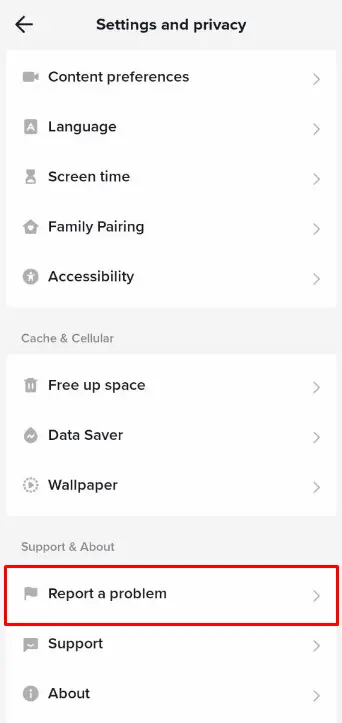
You can submit a support request form through TikTok’s Help Center. Describe the issue you are facing linking TikTok to Instagram in detail.
Make sure to note what steps you already attempted above so support staff don’t recommend the same fixes again. Include screenshots of any error messages you might see when attempting to sync accounts.
The TikTok support team may be able to provide customized troubleshooting guidance or escalate technical issues to their developers if needed.
Stay persistent until you get back up and running. Consistent success connecting TikTok to other apps requires some diligence working through the teething stage. But once you have accounts properly integrated, seamless cross-posting makes the effort worthwhile.
Let the above guide walk you through all the potential solutions. With some tinkering, TikTok should reconnect its broken link back to Instagram in no time.

