Are you seeing the message “this effect isn’t available” when trying to use certain effects on TikTok? Don’t worry, you’re not alone. This frustrating error prevents you from accessing effects you want to use in your videos.
The good news is there are several troubleshooting steps you can take to try and resolve this issue.
In this article, we’ll walk you through exactly why you may be seeing this error, along with actionable tips to get those TikTok effects working again.
Why You May See “This Effect Isn’t Available” on TikTok
Before jumping into the solutions, it helps to understand potential reasons why TikTok is telling you an effect isn’t available. Here are some of the most common causes:
The Effect Is Highlighted in the Effects Bar
Open up the TikTok app and browse the effects bar at the bottom. Look closely at the various effects icons. If one is highlighted with a blue ring around it, that means the effect is selected but unavailable.
Tapping on another effect will deselect the one that isn’t working. The blue highlight indicates that TikTok recognizes the effect is having trouble loading properly.
The Effect Is Region Restricted
Certain TikTok effects are limited to specific geographic regions and countries. For example, an effect may only be available to users in the United States. If you’re located elsewhere in the world, TikTok will prevent you from accessing the effect.
You’ll want to double-check if the effect is restricted to a certain area. Some websites track region availability for TikTok effects. Consulting them can help you determine if geography is the culprit.
Your Internet Connection Is Unstable
TikTok effects require downloading data in real time to apply them to your videos. If your internet is slow or inconsistent, effects may fail to load and activate in the app.
Always make sure you have a strong WiFi or mobile data connection when using TikTok. Effects are data-intensive and can easily break with poor connectivity.
The App Requires an Update
Like all apps, TikTok is periodically updated by the developers behind it. Important bug fixes, security patches, and performance improvements are shipped in these updates.
Using an outdated version of TikTok can cause effects and other features to malfunction. Check that both your iOS and Android versions of TikTok are fully updated.
The Effect Is Experiencing Technical Issues
In rare cases, a TikTok effect may simply be broken on TikTok’s end. Server outages or software bugs can prevent effects from loading properly.
Usually, these technical problems are temporary. TikTok engineers work quickly to resolve them. But in the meantime, an effect might show as unavailable.
Now that you know why TikTok effects may not be loading for you, let’s go through each troubleshooting step you can take to fix it.
How to Fix “This Effect Isn’t Available” Error on TikTok
Check if the Effect is Highlighted in the Effects Bar
As mentioned above, the first quick check is to see if the effect has a blue highlight ring around it in the bar at the bottom.
To check for this:
- Open the TikTok app on your iPhone or Android.
- Tap the + icon to open the camera viewer.
- At the bottom of the screen, tap on the effects icon (it looks like a magic wand).
- This will open the effects menu. Browse through the different effects.
- See if the one you want to use is highlighted with a blue ring.
If the effect does have a blue highlight, it means TikTok recognizes there is an issue loading it properly.
Simply tap another effect to deselect the problematic one for now. You can come back and try applying the effect later to see if the issue is resolved.
A blue highlight indicates TikTok itself has detected a problem making the effect unavailable. Continue on to the other troubleshooting steps to fix the underlying issue.
Search for the Effect by Name
Another quick check is to search for the effect directly in the app. Sometimes an effect will load when searched compared to browsing for it.
Here is how to search for effects on TikTok:
- Open TikTok and tap the + to bring up the camera.
- Select the effects icon at the bottom (wand icon).
- At the top of the effects menu is a search bar. Tap it to bring up the keyboard.
- Type in the exact name of the effect that isn’t working.
- Hit search on your keyboard. This will display search results.
- Tap the effect in the search results to select it. See if it loads properly now.
Searching for an effect by name essentially “refreshes” it and forces TikTok to reload it from scratch. This can resolve temporary glitches that prevent the effect from showing up normally.
If searching for the effect doesn’t work, continue on to the other steps for additional troubleshooting.
Restart the TikTok App
An easy first step any time you have an app issue is to force close and restart the app. Restarting the TikTok app essentially refreshes everything and clears out any glitches.
Follow these instructions to restart TikTok on both iPhone and Android:
On iPhone:
- Swipe up from the bottom of the screen to bring up your active apps.
- Find TikTok in your apps and swipe up on it to close it.
- Tap the TikTok icon again to relaunch the freshly closed app.
- Try using the effect again to see if the restart worked.
On Android Phone:
- Open your Settings app.
- Tap Apps or Application Manager.
- Locate TikTok in the list and tap it.
- Select Force Stop to force close the TikTok app.
- Open TikTok again to relaunch it.
- Test if you can now use the unavailable effect properly after the restart.
Restarting apps often fixes minor software glitches that prevent things from loading correctly. Be sure to fully restart TikTok before trying any further troubleshooting steps below.
Force Close and Reopen TikTok
If fully restarting TikTok doesn’t work, the next step is to force close just the TikTok app itself. This cuts it off from all system processes and memory on your phone.
Reopening TikTok after a force close essentially starts it from a clean slate. Here is how to force close and reopen TikTok on iPhone and Android.
On iPhone:
- Double press the Home button to bring up your recent apps.
- Locate TikTok in the app preview list and swipe up on it to force close it.
- Press the Home button again to go back to your Home screen.
- Tap the TikTok icon to launch the app again.
On Android Phone:
- Open the Settings app on your Android.
- Tap on Apps or Application Manager.
- Find and tap on TikTok in the list.
- Select the Force Stop button to force close TikTok.
- Hit the Home button and open TikTok again from the Home screen.
After force closing TikTok, the app has to fully restart and reload content again. This may allow the effect to load properly if there was a deeper system issue preventing it from working smoothly.
Be sure to test the unavailable effect again after force closing and reopening TikTok. Often this resolves app glitches that a simple restart doesn’t fix.
Check Your Internet Connection
TikTok effects require a constant internet connection to load and apply edits in real time. If your WiFi or mobile data is slow or cutting in and out, effects can easily break.
Always ensure you have a strong, stable internet connection before troubleshooting issues with TikTok effects.
Here are two ways to check your current internet connectivity on mobile:
On iPhone:
- Open the Settings app.
- Tap on WiFi to view your current connection details.
- Check that the signal strength is strong (3-4 bars if on WiFi).
- Alternatively scroll down to Mobile Data to check your LTE/4G connection strength.
- Run a speed test by searching Google for “speed test” and running it. Check your download and upload speeds are strong.
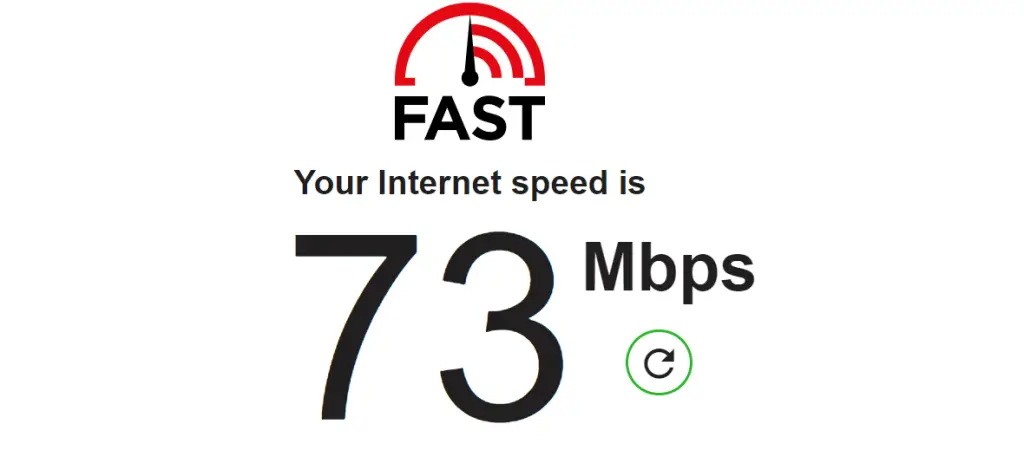
On Android:
- Open Settings and select WiFi.
- Tap your current WiFi network to see signal strength and connection details.
- Or scroll down to Mobile network and check your mobile data signal strength.
- Search Google for “speed test” to test your connection speeds. Look for strong download and upload speed results.
Ideally you want to have full WiFi signal bars, or at least a strong 4G LTE/5G connection before troubleshooting TikTok. Effects require fast, reliable connectivity to work properly.
If your internet is weak or inconsistent, switch connections or move closer to your router. Effects should load fine on a strong, high-speed connection.
Update the TikTok App
Like any app, TikTok is periodically updated by its developers. These updates contain bug fixes, performance patches, and general improvements to the app.
Using an outdated version of TikTok can lead to effects and features not working properly. Make sure your TikTok app is fully updated to eliminate this as the cause.
Here is how to update TikTok:
On iPhone:
- Open the App Store on your iPhone.
- Tap your profile icon in the top right.
- Scroll down to see pending app updates and open it.
- Look for the TikTok app and tap Update next to it.
- The latest TikTok update will be installed.
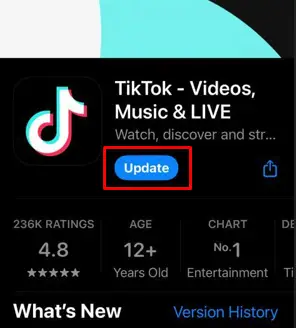
On Android:
- Open the Google Play Store app.
- Tap the hamburger menu icon in the top left.
- Select My Apps & Games.
- Under Updates, check if TikTok is waiting to be updated.
- Tap Update next to TikTok to install the newest version.
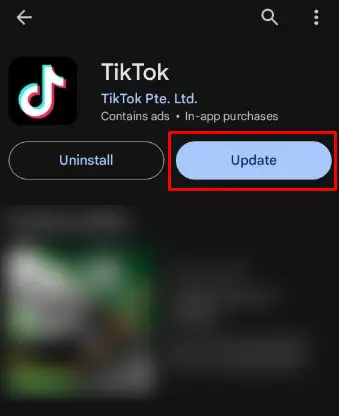
Be sure to fully install the latest update for TikTok before trying to use effects again. An outdated version can definitely cause the “not available” and other issues.
Updating the app essentially refreshes TikTok’s code and assets, which may fix any bugs preventing effects from loading.
Clear the TikTok App Cache
Over time, residual data and cached files accumulate inside apps like TikTok. This can slow things down and potentially cause issues.
Clearing the TikTok cache forces the app to fully refresh and reload all of its data again from scratch. This resolves many app problems that standard restarts don’t fix.
Here is how to clear cache on TikTok:
On iPhone:
- Open your iPhone Settings.
- Scroll down and tap General.
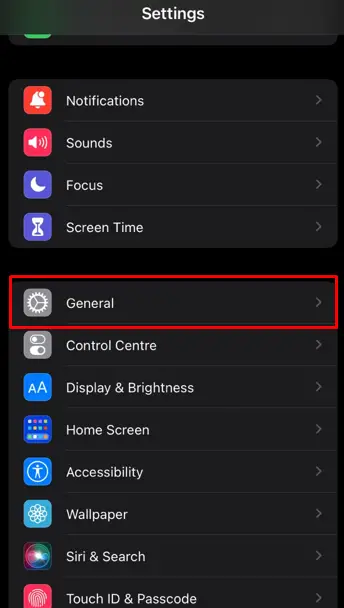
- Select iPhone Storage.
- Wait for your apps to load and select TikTok.
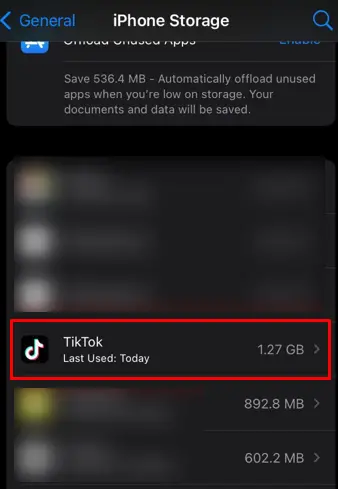
- Tap Offload App at the bottom. This will clear TikTok’s cache.
- Go back to your Home screen and tap the TikTok icon to reinstall it.
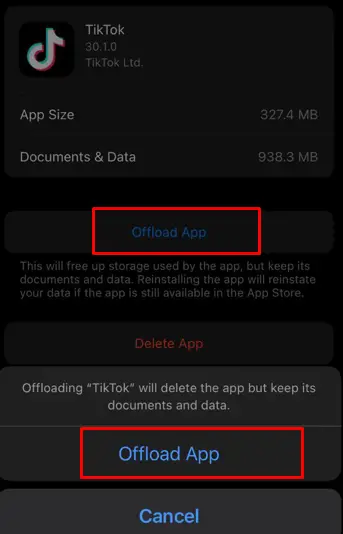
On Android:
- Open your Settings and tap Apps or Application Manager.
- Select TikTok in the list.
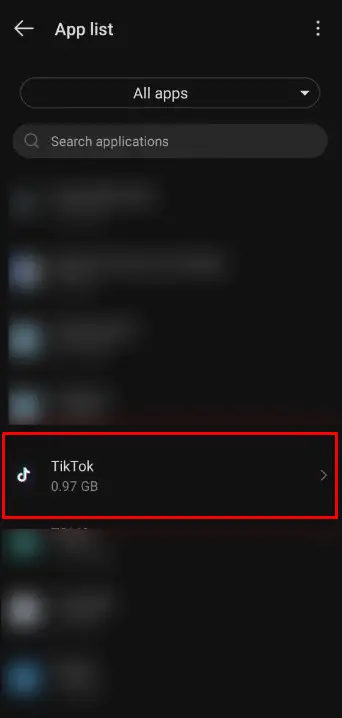
- Tap Storage or Storage & Cache.
- Select Clear Cache or Clear Data to wipe TikTok’s cache.
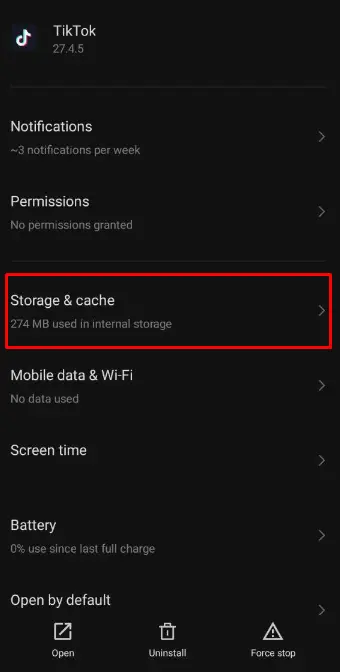
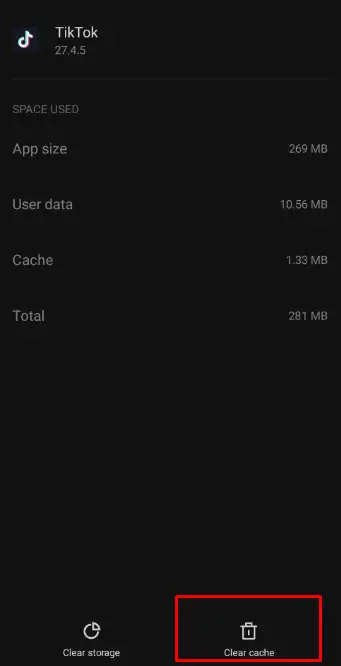
- Reopen TikTok – it will reload content fresh after the cache clear.
Clearing out old stale data forces TikTok to fully reload effects, scripts, and assets. This can fix issues that occur when corrupted caches prevent things from loading smoothly.
Make sure to test if the unavailable effect works again after fully clearing TikTok’s cache and restarting it.
Reinstall the TikTok App
If all else fails, completely uninstalling and reinstalling TikTok is an effective fix for stubborn issues. Reinstalling apps often resolves complex problems standard restarts can’t.
Follow these steps to fully reinstall TikTok:
On iPhone:
- Press and hold the TikTok icon until it starts wiggling.
- Tap the X icon displayed on the TikTok icon.
- Confirm you want to delete TikTok when prompted.
- Open the App Store and search for TikTok.
- Tap Get to reinstall TikTok and wait for it to finish.
On Android:
- Open Settings and tap Apps or Application Manager.
- Tap TikTok and select Uninstall.
- Confirm you want to uninstall TikTok from your phone.
- Open the Play Store and search for TikTok.
- Select Install to download TikTok again fresh.
Reinstalling TikTok resets everything, ensuring any corrupted files or settings are cleared out. You may find effects start working normally again after a clean reinstall.
Be sure to test if the effect loads properly after deleting and reinstalling a fresh TikTok app on your device.
Check if the Effect is Regionally Restricted
As mentioned earlier, some TikTok effects are limited to certain regions and countries. What’s available in the US may not be available elsewhere.
If you have tried all other troubleshooting, it’s worth double checking if the effect is geo-restricted. Here are two ways to check:
- Search Google for “TikTok effect not available in (your country)”. See if any results indicate regional limitations.
- Consult third-party sites that track effect availability by region. Search for sites like “TikTok effect availability by country”.
If you determine the effect is indeed limited to certain regions, you unfortunately won’t be able to access it.
TikTok geo-restricts effects due to licensing deals and other legal limitations. There is no workaround if an effect is confirmed restricted in your country.
Try the effect on a different device
See if the effect works properly on a different phone or tablet. Effects can sometimes be device-specific.
Install TikTok on a friend’s phone or use your secondary device. Check if you can access the effect there normally.
Look for alternative similar effects
Browse TikTok’s effects library for ones that offer comparable functionality to the unavailable effect.
Mixing and matching similar effects can achieve the same end result. Search TikTok and Google to find alternative effects that mimic the one not loading.
Be patient and wait
If an effect recently launched, it may take some time to fully propagate to all TikTok servers.
New effects can take hours or days to become usable globally. If it’s a brand new effect, try again in a day or two.
Explore trending effects
Look at popular trending effects and challenges on TikTok. Trying out new viral effects can be just as fun.
Let the trending section inspire you. Popular effects gain traction for a reason – give them a shot!
Experiment with combining effects
TikTok allows layering and chaining together multiple effects. Try mixing and matching other effects to create a unique combo.
Blending several effects can produce an original look. Don’t limit yourself to just one effect.
With any luck one of the troubleshooting tips above fixed your “effect not available” issue. TikTok’s effects can be tricky but are fixable.
Stay persistent and methodically try each solution. Double check your internet connection and app version as well.
For region restricted effects, hopefully you discovered worthwhile alternatives. TikTok’s library has thousands of options.
Let me know if the steps above got your desired effect working again!




