Have you ever tried watching TikTok videos in your browser only to find they won’t load or play? This frustrating glitch seems to happen to lots of TikTok users and can be caused by a variety of issues – from problems with your internet connection to needing to adjust your browser settings.
The good news is that in most cases, there are troubleshooting steps you can take to get TikTok videos playing again in your browser.
In this blog post, we’ll outline some of the most common reasons why TikTok videos might not load as well as provide detailed troubleshooting advice to help you diagnose and resolve playback problems.
Why Your TikTok Videos Aren’t Playing
Before jumping into solutions, let’s first understand some of the reasons why TikTok videos may not load or play when using the platform through a desktop or laptop browser like Chrome, Firefox, Safari, or Edge.
Unstable Internet Connection
One of the most obvious causes of videos buffering, lagging, or not playing at all is an unstable or weak internet connection.
TikTok videos require a fairly strong internet speed and bandwidth to load properly. You’ll usually need a minimum of 5-10 Mbps download speed for smooth TikTok video playback.
So if you’re experiencing frequent interruptions, pixelation, endless buffering, or videos getting stuck at the first frame, chances are there are connectivity issues with your home WiFi network or ISP.
Try running an internet speed test first. If your speeds are consistently below 5 Mbps or fluctuate dramatically, then contact your ISP to troubleshoot or consider upgrading to a faster home internet plan.
You can also try switching from WiFi to a direct wired ethernet connection which is generally more stable for streaming video. Or if on mobile data, move closer to the router or network access point.
Website Outages
Before getting too deep into troubleshooting your browser or computer settings, it’s a good idea to check third-party sites like Downdetector to see if TikTok is having any widespread outages.
As one of the most popular apps globally, TikTok serves many millions of users daily. Any outages of TikTok’s servers can prevent videos from loading for a large portion of the user base all at once.
While rare, full website outages have been known to happen. And localized outages related to specific regions or ISPs are more common.
Monitoring social media or checking Downdetector can clue you in on any temporary accessibility problems on TikTok’s end. If that seems to be the case, there may not be much you can do besides wait it out.
Browser Caching Issues
Over time, excess cached data and cookies can build up in your browser and cause sites like TikTok to malfunction or break entirely. Videos refusing to play is one common symptom of overloaded browser caches.
Browsers use caching to load websites more quickly by storing certain resources like images, scripts, and video files locally. But that can backfire if the cached data becomes outdated, buggy, or too bulky.
Clearing your browser’s cache forces it to re-download fresh assets instead of relying on potentially corrupted cached copies. We’ll cover step-by-step instructions for cache clearing shortly.
Browser Incompatibilities
Particularly if you’re using an outdated or older browser, there may also be compatibility issues with properly loading TikTok’s video player and JavaScript-reliant features.
Each major browser like Chrome, Firefox, Safari, etc. has its own release schedule. As browsers update frequently, sites like TikTok evolve too.
Using an outdated browser version that TikTok’s designers haven’t accounted for risks encountering bugs on the video playback side.
You can check what browser version you have installed currently from settings. And confirming you have the latest updates manually or set to install automatically can prevent surprises.
Browser Extension Conflicts
The various browser extensions you have enabled like ad blockers, privacy tools, or VPNs could also be interfering with TikTok’s functionality.
Some privacy-focused ad blockers purposefully block or alter tracking scripts, analytics pixels, and video players which are integral to TikTok working properly.
If you’ve installed new browser extensions recently before noticing TikTok issues, try individually disabling them to isolate any conflicts.
JavaScript Disabled
JavaScript allows web pages to be interactive, customize content, dynamically load new data, conduct analytics, and more. Disabling it breaks much of the modern web.
Some browsers do allow disabling JavaScript for security or privacy reasons. However, with it turned off, web apps like TikTok can’t load properly.
Double-check that JavaScript is enabled if videos aren’t playing. We’ll cover instructions for toggling JavaScript next.
Fixes For TikTok Videos Not Playing in Browser
Now that you know some of the potential causes of TikTok videos not playing properly in desktop and mobile browsers, let’s walk through the top troubleshooting steps to resolve playback problems:
1. Check Your Internet Connection
First, try loading any other video-streaming site like YouTube or Netflix through your browser. If they aren’t working either, that suggests an issue with your general internet connectivity versus something isolated to TikTok.
Run an internet speed test at a site like SpeedTest.net to validate your connection strength. As mentioned above, you’ll typically need a minimum 5-10 Mbps speeds for smooth video streaming.
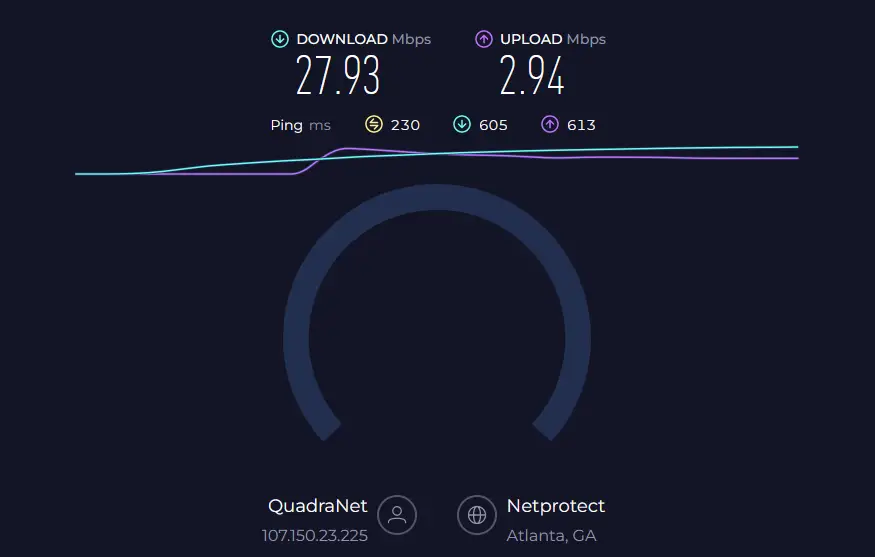
If your speed tests show insufficient speeds, try moving your computer closer to the router if on WiFi. Or connect via ethernet cable instead for the most direct stable connection.
You can also reboot your modem and router to refresh the connection. Unplug both devices, wait 60 seconds, then plug back in and let fully reboot before retrying TikTok.
Contact your ISP if speed tests show consistently subpar speeds for troubleshooting. Upgrading to a faster fiber, cable, or DSL internet plan may be required.
2. Check for Any TikTok Outages
While the app going fully offline is uncommon, regional outages for TikTok do occur more regularly. And when they do, videos fail to load for all users affected by that temporary outage.
Before spending too much time troubleshooting your device or browser, check third-party sites like Downdetector.com and take a look at the TikTok status page to see if others are reporting any TikTok access issues recently.

Downdetector tracks user reports in real-time across social media sites, forums, and directly through their outage-monitoring site. Monitor to see if any spikes in outage reports correspond to your video playback issues onset.
If heightened user-reported problems align closely with your experience, then try waiting a while to see if service is restored after a short-term outage.
3. Restart Your Browser
Before tackling more complex troubleshooting, one quick fix to try is simply restarting your web browser application.
Force quit and close any open browser windows entirely, including any background processes still running.
- On Windows, press Ctrl + Shift + Esc to open Task Manager and end task on the browser programs.
- On Mac, press Command + Option + Esc, select the browser app, and click Force Quit.
After fully closing the browser, relaunch and try playing TikTok videos again.
A basic restart will clear any memory leaks or temporary glitches that may be interfering with videos loading correctly. This can restore normal functionality quickly without needing to dig deeper.
4. Clear Your Browser Cache
If videos still don’t load after a fresh browser restart, clearing your browser’s cache should be the next step attempted.
As mentioned earlier, browser caches help sites load faster by storing certain resources locally on your device including images, videos, scripts, and website code.
Over time, this cached data can become bloated or corrupted. When that happens, it can sometimes disrupt site behavior until flushed out.
Clearing the cache forces your browser to re-download fresh, clean copies of everything instead of relying on outdated cached versions that might be causing conflicts.
Clearing Cache in Chrome
To clear the cache in Google Chrome:
- Click the 3 vertical dots in the top right corner to open settings.
- Select More Tools > Clear Browsing Data.
- Select cached images and files.
- Choose the desired timeframe, or select the beginning of time to clear everything.
- Click Clear Data.
Clearing Cache in Firefox
To clear the cache in Mozilla Firefox:
- Click the 3 horizontal lines in the top right corner to open settings.
- Select Settings.
- Scroll down to Privacy & Security in the left sidebar and click Cookies and Site Data.
- Click Clear Data.
- Select Cache and make sure all other items are deselected.
- Choose the desired timeframe, or select Everything to clear all cache data.
- Click Clear.
Clearing Cache on Safari
To clear the cache in Apple Safari:
- Click Safari > Clear History and Website Data
- Select the desired timeframe of history to remove, or click all history to clear everything.
- Make sure Cached Web Content is checked while other items stay unchecked.
- Click Clear History and Data
After clearing cache data, close and relaunch your browser. Then visit TikTok and try playing videos again.
If they now work, then overloaded caches were likely the culprit. Going forward, make sure to periodically clear cache every few weeks to prevent this.
5. Disable Browser Extensions & Addons
If clearing browser caches didn’t get your TikTok videos playing again, interfering browser extensions or add-ons could be blocking functionality.
Especially take note if you’ve installed new browser extensions recently, like video downloaders, ad blockers, VPN services, or privacy tools before the TikTok issues emerged.
While handy in some cases, these extensions can sometimes block critical scripts, cookies, or page elements needed for sites to work correctly. Video players in particular seem prone to getting disabled.
To test if any enabled extensions are causing conflicts, try temporarily disabling them and see if it impacts TikTok functionality positively.
Disabling Extensions in Chrome
To disable specific extensions in Chrome:
- Click the 3 dots icon > More tools > Extensions.
- Locate and individually toggle off any suspicious extensions that could interfere with videos.
- Refresh TikTok to retest with those extensions temporarily disabled.
- If videos now work, turn extensions back on one-by-one until isolating the problematic addon.
Disabling Extensions in Firefox
To disable specific extensions in Firefox:
- Click the 3 lines icon > Add-ons and themes
- Under Extensions, locate and individually toggle off suspect addons.
- Refresh TikTok to see if disabling particular extensions resolved the issue.
If you determine one specific extension seems to block TikTok’s video player when enabled, you can either leave it permanently disabled or try finding an alternative extension that provides similar functionality without conflicts.
6. Ensure JavaScript Is Enabled
Nearly all modern websites rely on JavaScript to enable interactive features, dynamically swap content, conduct analytics, customize pages to users, and more.
Disabling JavaScript essentially breaks significant website functionality, including video players like TikTok’s.
While browsers like Chrome technically allow disabling JavaScript for security reasons, leaving it off long-term hinders most sites.
To make sure JavaScript conflicts aren’t preventing TikTok videos from loading for you, double check that the setting is enabled currently in your browser.
Enabling JavaScript in Chrome
To enable JavaScript in Google Chrome:
- Type chrome://settings/content in the address bar and press Enter.
- Under JavaScript, ensure the setting Block sites from running JavaScript is toggled off.
Enabling JavaScript in Firefox
To enable JavaScript in Mozilla Firefox:
- Click the menu icon > Options.
- Select the Privacy & Security tab.
- In the Permissions section, ensure JavaScript is set to Allow.
As long as JavaScript shows as allowed and set to run by default in your browser settings, then this isn’t likely causing your TikTok video issues.
7. Try Using a Different Browser
If videos still fail to load correctly in your current browser after all troubleshooting checks above, the next step is trying a completely different browser.
Install an alternate browser like Microsoft Edge, Google Chrome, Mozilla Firefox, or Apple Safari. Then access TikTok from there while logged into the same user account.
If TikTok video playback works fine from that secondary browser, then compatibility issues with your existing browser are likely causing conflicts somehow.
Perhaps an outdated version or buggy installation of your original browser is disrupting site functionality specifically. Upgrading browsers or reinstalling from scratch could resolve.
But switching to an alternate browser that interacts with TikTok properly may also be an easier permanent solution if the problem seems isolated to just one browser application.
8. Update Your Browser
Related to trying alternate browsers, ensuring you have the latest browser version installed is always smart web troubleshooting practice.
Browser developers like Google, Mozilla, Microsoft, and Apple continuously release security patches and support for new web standards.
Using an outdated browser risks encountering compatibility issues and bugs on modern sites like TikTok which evolve quickly too.
So although updating browsers can feel tedious when they nag you frequently, staying current helps prevent quirky issues like videos refusing to play.
Updating Google Chrome
To update Google Chrome browser:
- Click the 3 dots icon in the top right > Help > About Google Chrome.
- Chrome will automatically check for and install any pending updates.
- Once installed, relaunch Chrome for changes to take effect.
Updating Mozilla Firefox
To update Mozilla Firefox browser:
- Click the hamburger menu > Help > About Firefox.
- Firefox will automatically check for and install newest version.
- Once complete, relaunch Firefox for updates to apply.
If updating your browser to the latest stable version fixes any compatibility issues preventing TikTok video playback, fantastic!
Be sure to enable automatic browser updates going forward to stay current and avoid recycles of bugs causing this symptom again later on.
9. Sign Out and Back Into TikTok
As one final troubleshooting step for fixing non-playing TikTok videos in your browser, try fully signing out of your TikTok account and signing back in.
In rare cases, authentication errors could cause account-level conflicts with loading certain resources like video streams properly.
Reauthenticating clears account tokens and forces TikTok to reverify identity and permissions.
To sign out of TikTok in the browser, click your profile icon at the bottom right > Settings and privacy > Log out.
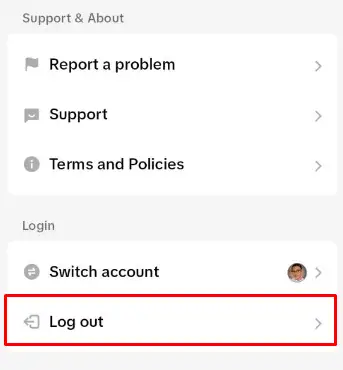
Close all TikTok tabs and browser windows entirely. Then reopen browser and TikTok site before logging back into your account.
If videos now properly play after logging out and back in, some account-specific data corruption was likely occurring causing the original issue.
Going forward, make sure to fully log out of TikTok before closing browser rather than just closing the tab or window while still signed in.
And as always, periodically change your TikTok password every few months as an extra security measure in case your account is ever compromised.

