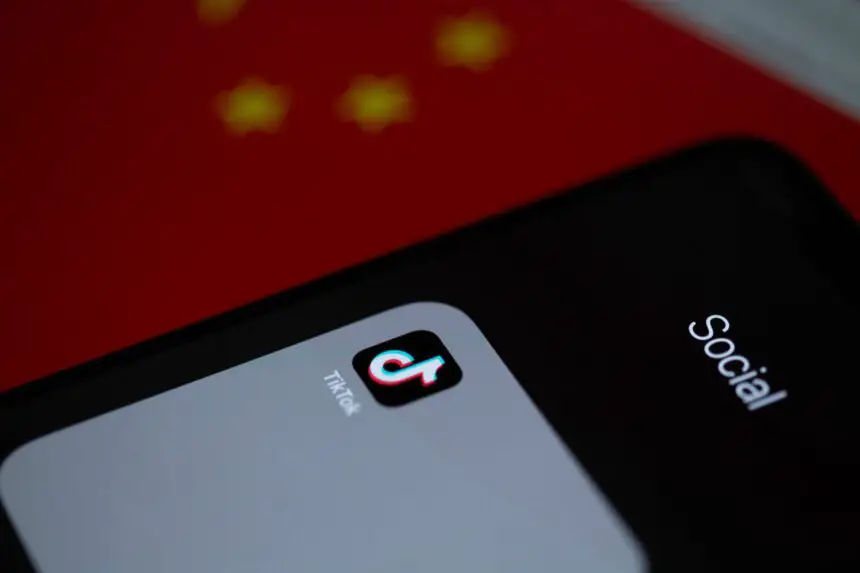TikTok has become one of the most popular social media platforms for creating and sharing short videos. With its vast array of filters and effects, users can get creative and make fun and engaging content.
However, sometimes you may come across the annoying “filter not available in your region” or “filter not available in your location” error message when trying to access certain filters on TikTok. This essentially prevents you from using those filters due to geographic restrictions.
If you’re encountering this region-locked filter issue on TikTok, not to worry – there are a few troubleshooting steps you can try to get it fixed. This guide will provide detailed instructions to help resolve the problem.
Why the “Filter Not Available in Your Region” Error Occurs on TikTok
Before jumping into the solutions, it helps to first understand what causes this error in the first place. There are a couple of reasons why TikTok filters may not be available in your region:
Licensing Issues
Some filters and effects on TikTok are created in partnership with certain brands, companies, or celebrities. As part of the licensing agreements, TikTok may need to geo-restrict access to those branded filters only to certain countries or regions.
So if you’re traveling abroad or using TikTok in a region that doesn’t have rights to a particular licensed filter, the app will prompt the “not available in your region” message when you try using it.
Intentional Regional Restrictions
In some cases, TikTok intentionally makes certain filters unavailable in specific regions, possibly for legal or cultural reasons. For example, some filters with music or audio belonging to region-restricted songs won’t be accessible.
So TikTok geo-blocks them to comply with music licensing laws across different countries.
Now that you know what causes the region-locked filters, let’s move onto the fixes and workarounds to bypass the restrictions.
Fixes for Fix Filter Not Available in Your Region/Location on TikTok
Check Your Internet Connection
Before you try anything else, ensure your internet connection is stable and working properly. Connection issues could sometimes be the reason why filters fail to load correctly on TikTok.
Follow these instructions:
- Open Settings on your phone
- Go to Wi-Fi
- Check if you are connected to a Wi-Fi network
- If not, select and connect to an available network
- If you’re already connected, disconnect and reconnect again
- Run a speed test to confirm your connection is working fine. An effective online tool you can use is the Google Fiber Internet Speed Test.
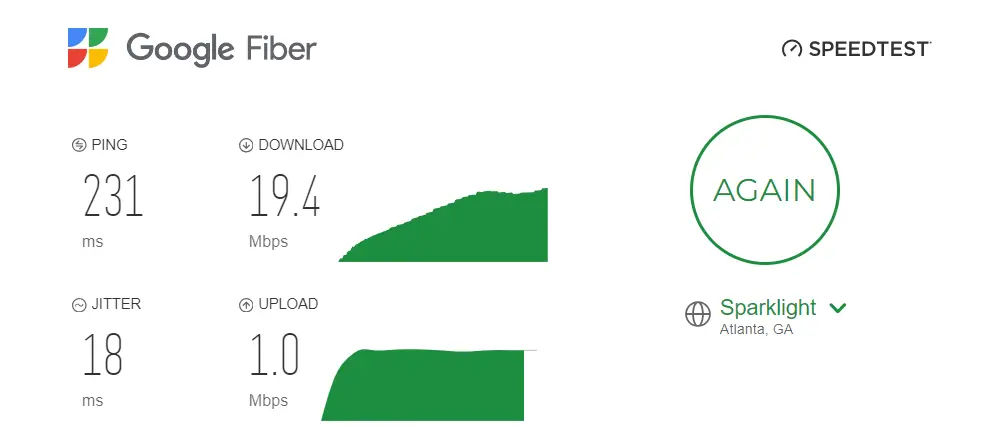
This simple reconnect should resolve any temporary glitches that may be preventing filters from loading properly.
Update to the Latest Version of TikTok
An outdated version of the TikTok app could also cause problems with filters not being available in your region.
Make sure you’re running the latest version of TikTok with the most recent bug fixes and feature updates:
Here’s how to update the TikTok app on both Android and iPhone:
Android:
- Open the Google Play Store app on your phone.
- Tap on your profile picture in the top right corner.
- Select “Manage apps & device” from the menu.
- Tap on the “Updates” tab.
- Find TikTok in the list of apps. If an update is available, you’ll see an “Update” button next to it. Tap on the button to download and install the update.
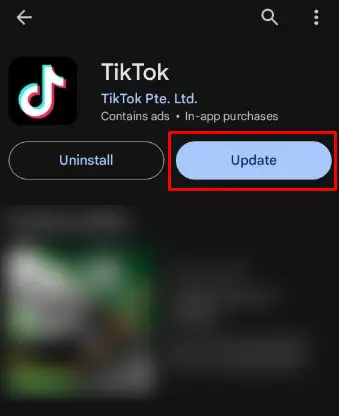
iPhone:
- Open the App Store app on your iPhone.
- Tap on your profile picture in the top right corner.
- Scroll down to see a list of apps with available updates.
- Find TikTok in the list. If an update is available, you’ll see an “Update” button next to it. Tap on the button to download and install the update.
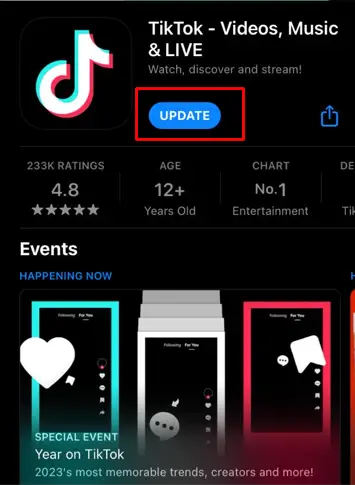
Installing the most up-to-date version of TikTok app may resolve any region restrictions on filters caused by software bugs or issues.
Restart Your Phone
Restarting your mobile device essentially clears out any temporary glitches that may be interfering with TikTok’s filters in your region.
Here is how to quickly restart your phone:
- On an iPhone X or later – Press and quickly release the Volume Up button followed by pressing and quickly releasing the Volume Down button, then press and hold the Side button until you see the Apple logo
- On an iPhone 8 or earlier – Press and hold the Sleep/Wake button until the “slide to power off” message appears. Swipe the slider to turn off your phone. To turn it back on, press and hold the Sleep/Wake button again until you see the Apple logo.
- On Android – Press and hold the Power button, then tap Power off. Once the phone is switched off, press and hold the Power button again to turn it back on.
Allow your phone some time to restart fully. Then open TikTok and check if you can access the filters in your region.
Clear Cache of the TikTok App
Over time, unwanted junk files and data gets accumulated in TikTok’s cache. Clearing it out could fix the filters not showing correctly in your area.
Clearing the cache forces the app to fully refresh, which may resolve any inconsistent regional data that was interfering with filters.
To clear TikTok app cache using the app
- Open the TikTok app and go to your Profile tab (bottom right corner).
- Tap on the three dots menu icon in the top right corner. Select Settings and privacy (Android) or Settings (iPhone).
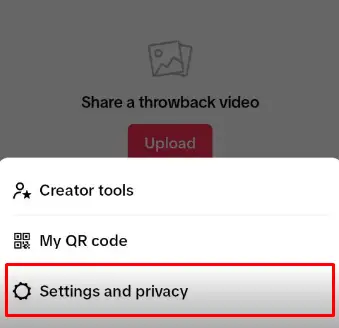
- Scroll down and look for the Cache & Cellular Data section (Android) or Cache section (iPhone).
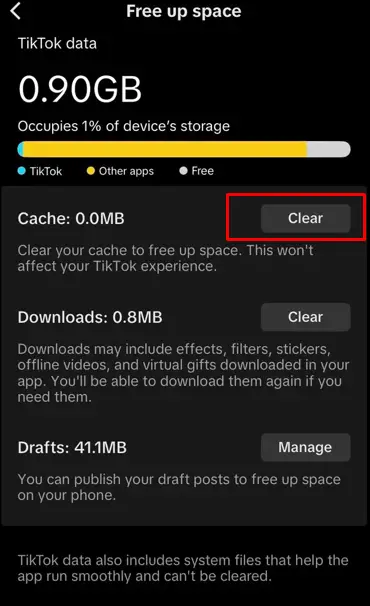
Reinstall the TikTok App
If other troubleshooting steps don’t work, completely uninstalling and reinstalling the app from scratch is the next solution to try:
- On iPhone
- Hold your finger on the TikTok app icon until the menu pops up
- Tap Remove App > Delete App to fully uninstall it
- Open App Store, search for TikTok, and reinstall the app
- Once installed, open TikTok and try accessing the filters again
- On Android
- Open phone Settings
- Go to Apps > TikTok
- Tap Uninstall and confirm to remove the app from your phone
- Open Play Store, search for TikTok, and install it again
- Relaunch the app and test the filters now
Reinstalling the app forces all region data and configurations to be re-downloaded. Doing this could override any problematic data that was locking the filters.
Try Using TikTok on a Different Wi-Fi Connection
Some Wi-Fi restrictions or firewall settings may block access to geo-locked features on TikTok. As a workaround, see if connecting to a different Wi-Fi network fixes the issue:
- Connect your phone to another Wi-Fi router in your home, office, or a friend’s network
- Alternatively, use your mobile data instead
- Open TikTok and check if you can now use the filters in your region
If the filters load correctly when on another Wi-Fi or mobile data, then the issue lies with your existing network firewall blocking TikTok’s regional content access. You may need to contact the router admin to resolve this.
Confirm Date/Time and Language Settings
Having incorrect region settings related to your device’s date, time, and language can trick the TikTok app into mistaking your actual location:
- On iPhone
- Go to Settings > General > Language & Region
- Set Region to your country
- Under Time Zone, select the correct time zone for your location
- Toggle Set Automatically to on – this syncs time & date over the internet.
- On Android
- Launch Settings
- Tap System > Language & input > Language
- Select your language
- Go back and open Date & time
- Turn on Automatic date & time
- Also set Automatic time zone to on
- Relaunch TikTok and see if filters now work in your location
Now TikTok will pull the correct region information from your device settings rather than misinterpreting your location.
Disable Any VPN App
If you use a VPN service, it can frequently change your virtual location, causing inconsistencies with TikTok’s region access.
To rule out VPN interference, temporarily disable or disconnect from the VPN app:
- On iPhone
- Go to Settings > General > VPN
- Tap the ‘i’ icon next to the VPN app
- Turn off the Status switch to disable the VPN connection
- Open TikTok to test if filters work in your actual location
- On Android
- Open phone Settings > Network & internet > Advanced > VPN
- Tap the gear icon next to the VPN service
- Select Disconnect to deactivate the VPN app
- Now launch TikTok and try the filters to see if the region issue persists
Without an active VPN, TikTok can correctly reference your true location rather than the spoofed virtual region.
Manually Search for the Filter on TikTok
As a last resort, perform a manual search for the desired filter on TikTok to double confirm if it even exists:
- Tap the Discover magnifying glass icon on TikTok
- Type the exact name of the missing filter in the Search bar
- If the filter shows up, tap on it to open the info page
- Check the text under the filter name – it may explicitly state if the effect is restricted to certain regions
- If the search doesn’t display the filter at all, then it likely doesn’t exist
This search verifies whether the filter you’re trying to access has been definitively geo-blocked or taken down by TikTok for your region.
Look for Alternative Filters with Similar Effects
In some cases, there may be filters in your region with similar effects as the missing one. A workaround is to search TikTok for filters that can achieve a comparable look:
- Tap the Search icon from TikTok’s home screen
- Type relevant keywords describing the visual effect you want – like “black and white”, “retro”, “vintage”, etc
- Scroll through the results and tap on filters that provide a comparable editing style
- Favorites or follow appealing filters to easily find them later
- Test these alternative filters on your videos to replicate the intended aesthetic
Getting creative with filter search keywords helps uncover new effects that can substitute unavailable ones.
Use a Video Editor App to Manually Achieve the Desired Aesthetic
Another alternative is manually editing your videos with effects in a video editing app before uploading to TikTok:
- Record your video as usual
- Open video editor apps like Inshot, CapCut, Adobe Premiere Clip, etc
- Browse their filters and editing tools to manually create the visual effect needed
- Export the final edited video and save it to your camera roll
- Upload that manually edited video to TikTok instead of directly recording it with effects
Do some trial-and-error with editing apps to achieve filters’ aesthetic. This gives full control despite regional limitations.
Participate in TikTok Challenges Not Requiring That Specific Filter
Rather than get stuck on unavailable filters, shift your focus for more flexibility:
- Browse trending TikTok challenges that are popular in your region
- Identify viral hashtag challenges that don’t require a specific geo-locked filter
- Get creative recording videos related to those challenges using edits within your access
- Focus efforts on newer challenges where lack of certain filters won’t limit your participation
Broadening the challenges you engage with prevents limitations from anyone missing filter.
Contact TikTok Customer Support
If all else fails, directly reach out to TikTok support for assistance with regional filters:
- Open the TikTok app and visit your profile
- Tap the “…“ icon in the top-right corner
- Choose “Report a Problem” from the menu.
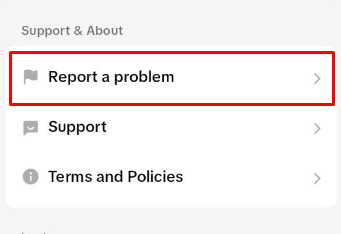
- Tap Contact Customer Support and select Need Help from options
- Explain your issue with filter restrictions in your location
- Include name of missing filter and whether issue persists across Wi-Fi networks
- Submit the form and await a representative to contact you
TikTok support can look into why filters are restricted in your region, or may directly whitelist your account access if it’s possible based on licensing limitations.
Conclusion
To recap, some of the common fixes for “filter not available in your region” error include:
- Ensuring your internet connection is stable
- Updating TikTok app to latest version
- Clearing TikTok’s cache and app data
- Trying different Wi-Fi networks
- Setting accurate device region/language
- Disabling any VPN connections
- Searching for the filter manually to confirm availability
Hopefully the troubleshooting steps outlined in this guide resolved the frustrating TikTok filter region lock issue for you.
With the app’s popularity showing no signs of slowing down, being able to access all its creative effects regardless of your location is important.
Let me know in the comments if any of these tips worked in fixing filters restricted in your region on TikTok!