Have you ever tried setting up WhatsApp on your phone, only to get stuck on the “Retrieving Credentials” screen?
This frustrating issue seems to be quite common, with many users reporting that after entering their phone number to verify, WhatsApp just gets stuck in a loop.
In this comprehensive guide, we’ll cover the main reasons why you may be getting stuck on the credentials screen, along with step-by-step troubleshooting to help you get WhatsApp working again.
Why WhatsApp Gets Stuck
There are a few potential reasons why WhatsApp seems unable to move past retrieving your credentials:
Account Banned or Restricted
The most common reason for getting stuck is that your account has been banned or restricted by WhatsApp. This seems to often happen erroneously through automatic processes.
WhatsApp may shadow-ban accounts if its systems detect suspicious activity or think you have violated policies. However, these systems can make mistakes and ban users who have done nothing wrong.
Connection Issues
Less commonly, connectivity problems could also cause a problem with credential verification. For example, if you have a poor internet connection, trouble with your SIM card, or other network issues.
App or Server Problems
In some cases, the problem may also lie with the WhatsApp app itself or issues on WhatsApp’s servers.
App crashes or glitches, overloaded servers, or app updates causing problems could potentially lead to a stuck credentials screen.
Fixes For WhatsApp Stuck On “Retrieving Credentials” Screen
If you find yourself perpetually retrieving credentials, don’t panic – in most cases, this issue can be resolved. Follow our detailed troubleshooting guide below:
1. Check Your Internet Connection
Firstly, ensure connectivity isn’t the cause. If you have a poor connection, WhatsApp may struggle to phone home and verify your account.
Testing your internet connection online is super easy! Here are a few ways you can do it:
Speedtest.net: This is a popular and reliable option that provides you with download and upload speed measurements, as well as ping (latency). It’s simple to use and offers a global server network for accurate results.
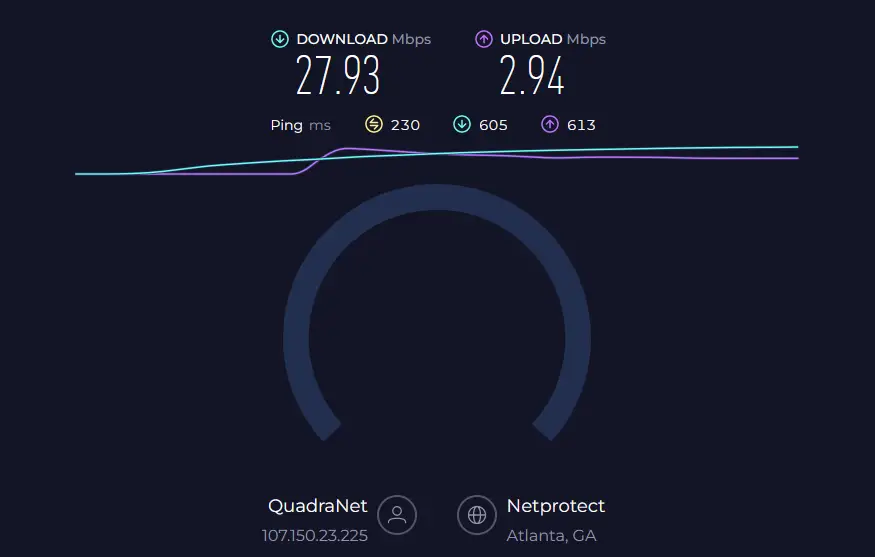
Fast.com: This is a straightforward option from Netflix that only measures download speed. It’s super quick and perfect for a basic check of your internet’s performance.
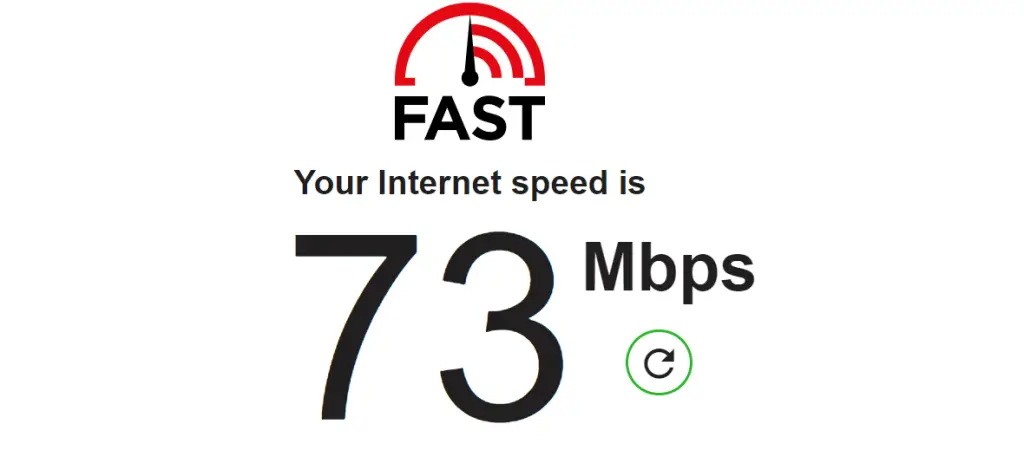
To improve your internet connection:
- Ensure WiFi is connected or turn it off to test with mobile data
- Try toggling airplane mode on and off to renew the connection
- Force close all other apps using mobile data in the background
- If issues persist across WiFi and mobile data, contact your cell provider
This fixes connection issues for some users stuck on retrieving credentials.
Before getting too deep into troubleshooting, first check the WhatsApp status page on Down Detector to see if others are reporting WhatsApp issues.
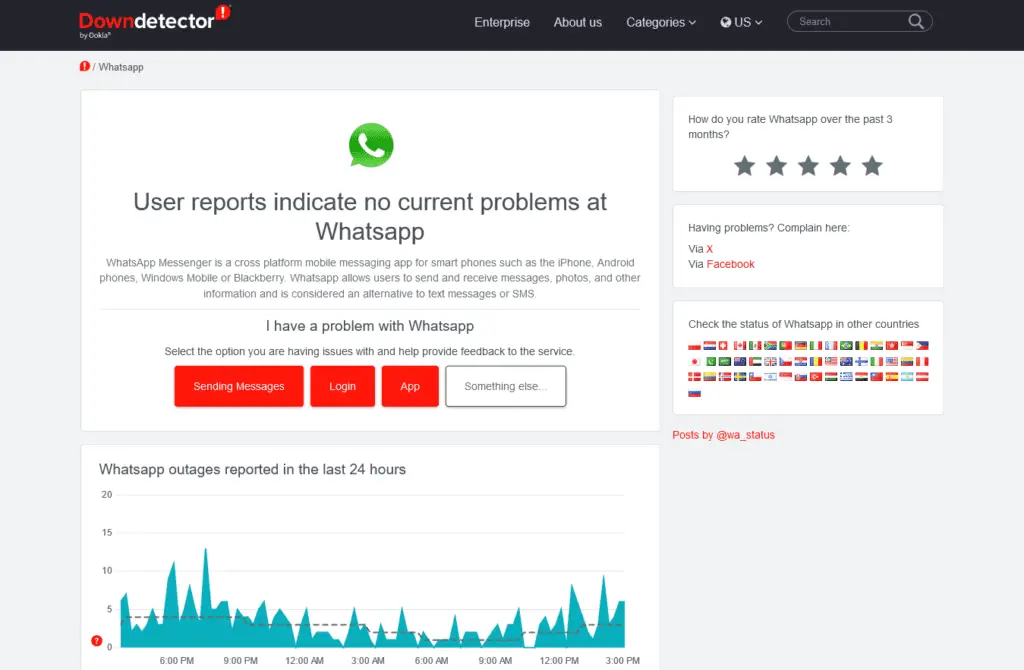
Outages due to server problems or app crashes can also prevent credential verification. If there’s a spike in reported errors, it may be temporary widespread downtime instead of your account specifically.
In that case, just wait a bit and retry later once resolved rather than waste time debugging.
2. Restart Your Phone
One of the first things to try with any app issue is a simple device restart:
- Hold down the power button on your iPhone or Android phone.
- Select the restart or power off option on the prompt.
- After the phone fully shuts down, press power again to restart.
- Once restarted, launch WhatsApp to test if the issue is fixed.
Restarting your phone reloads all apps and services and can clear out any temporary glitches.
3. Update to the Latest WhatsApp Version
Outdated app versions can miss critical bug fixes or updates allowing proper credential verification.
Ensure you’re running the newest release:
On iPhone
- Go to the App Store > Tap your profile icon
- Scroll down to see available updates and install if WhatsApp is listed.
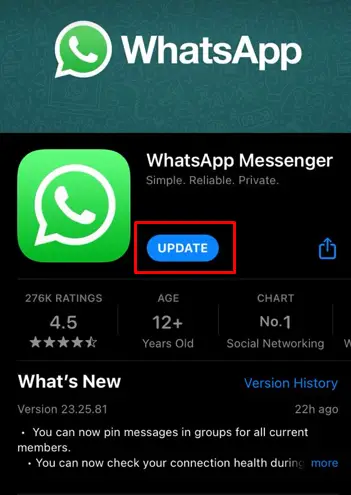
On Android
- Open the Google Play Store
- Tap the hamburger menu > My Apps & Games
- Check if WhatsApp has an Update button available and install it.
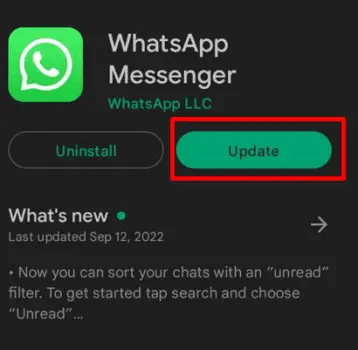
Updating to the latest version can quickly patch issues that may be preventing credential verification on older app releases.
Always keeping WhatsApp completely up-to-date can help avoid running into problems like this retrieving credentials loop. Enable auto-updates on your device if possible too.
4. Reinstall and Sign Back Into WhatsApp
If connectivity checks out okay, try reinstalling the WhatsApp app:
- Uninstall WhatsApp from your phone
- Restart your mobile device
- Re-download the latest version of WhatsApp from the app store
- Attempt to configure WhatsApp again with your number
This essentially gives WhatsApp a “fresh start” which can bump it out of a stuck state for some users.
Make sure not to restore WhatsApp from an iCloud or Google Drive backup, as this could bring back the issues you’re trying to solve.
5. Delete WhatsApp Data Files
Even after uninstalling WhatsApp, some leftover data may still be lingering on your device causing issues. To fully delete these:
On iPhone
- Go to Settings on your phone then proceed to “General.”
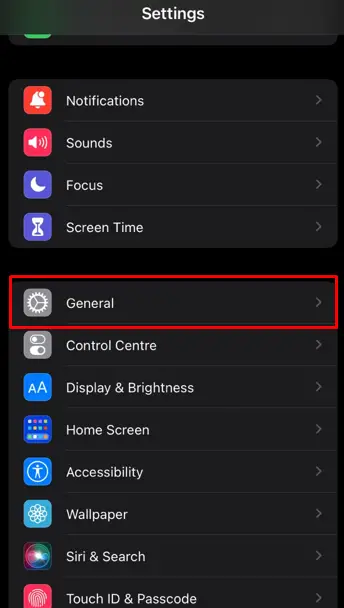
- Tap on iPhone Storage.

- Select WhatsApp from the list of apps available.
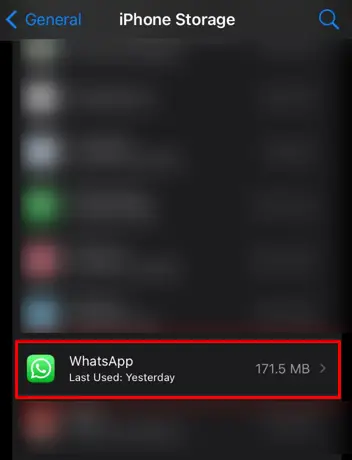
- Tap “Offload App” to delete data.
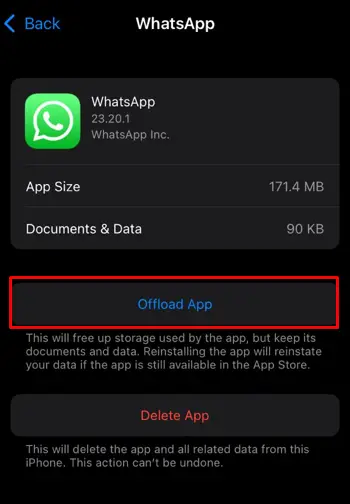
On Android
- Open the Settings app on your Android phone.
- Tap on Apps or Applications (depending on your phone model).
- Scroll down and find WhatsApp. Tap on it.
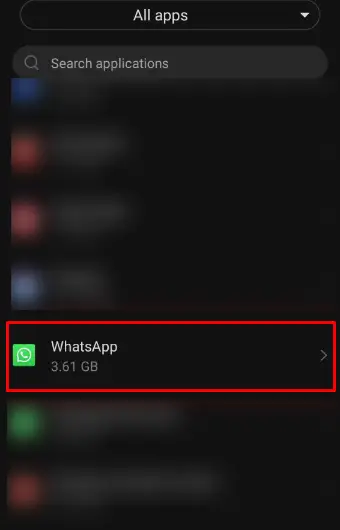
- Tap on Storage & cache.
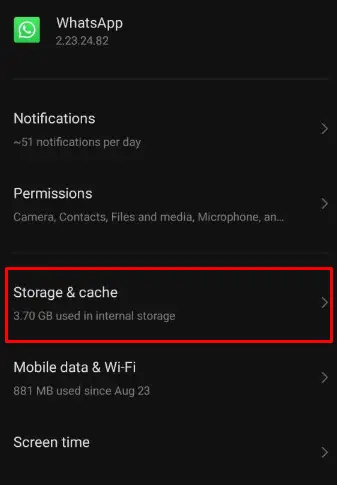
- You’ll see the size of the WhatsApp cache. Tap on Clear cache.
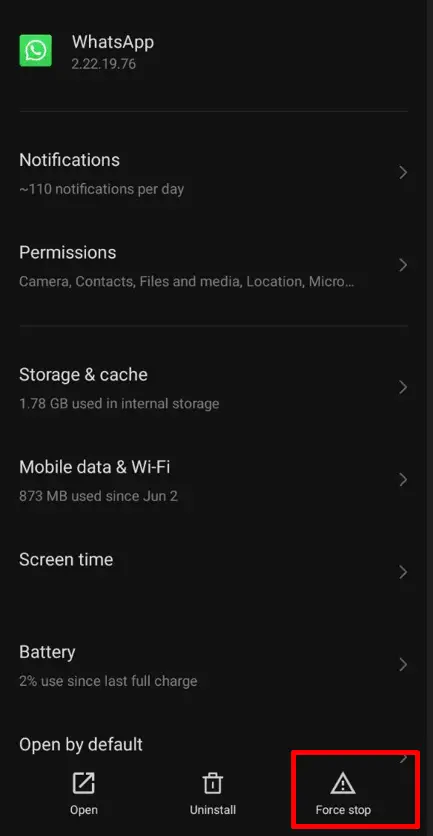
Removing stray WhatsApp files forces the app into a completely clean reinstall when downloaded again.
6. Use a VPN
If reinstalling WhatsApp doesn’t work, the next troubleshooting step is to connect using a VPN. A Virtual Private Network (VPN) encrypts your internet traffic and routes it through remote servers, meaning WhatsApp will see you connecting from a different IP address.
To set up and connect using a VPN:
- Install a free VPN app such as ProtonVPN or TunnelBear
- Launch the VPN app and connect to a server in a different location
- Once connected, open WhatsApp and enter your phone number
- You may need to try a few different server locations before WhatsApp works
Connecting through a different IP address often “fools” WhatsApp into properly verifying you.
While it sounds strange, this VPN trick has resolved stuck credential screens for many affected users.
7. Try WhatsApp Web
As a workaround, attempt to access WhatsApp Web instead of the mobile app. This essentially uses WhatsApp through your browser.
- On your computer browser, go to web.whatsapp.com
- Use your phone to scan the QR code to link your device
- See if can successfully connect without getting stuck
If WhatsApp Web works, continue troubleshooting the mobile app. But this at least lets you access messages in the meantime.
8. Use a Different Phone
Determine if the issue is isolated to just one device or happens on multiple phones.
Borrow a friend’s phone and attempt to configure your WhatsApp number from scratch on their device. If it works fine on another phone, then there are likely device-specific settings/data causing problems on your phone.
However, if it gets stuck on both phones, then the issue is linked to either your number, SIM card, account, or something on WhatsApp’s end.
9. Contact WhatsApp Support
If all else fails, you’ll likely need to contact WhatsApp directly to resolve the issue.
- Use this page to send an email to WhatsApp support
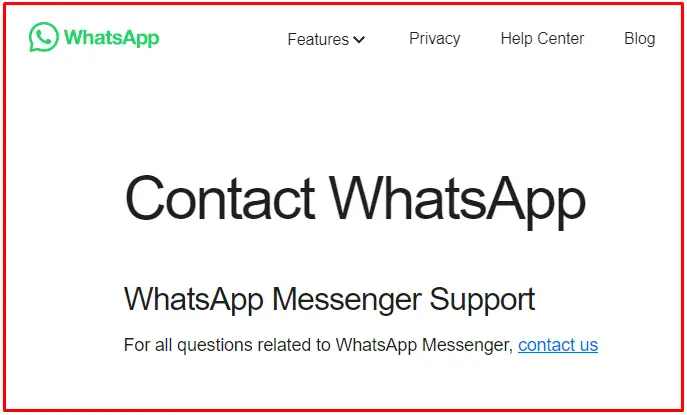
- Explain your issue with being stuck on retrieving credentials
- Request they look into why your account may be banned/restricted
- Politely ask them to review and lift any restrictions on your account.
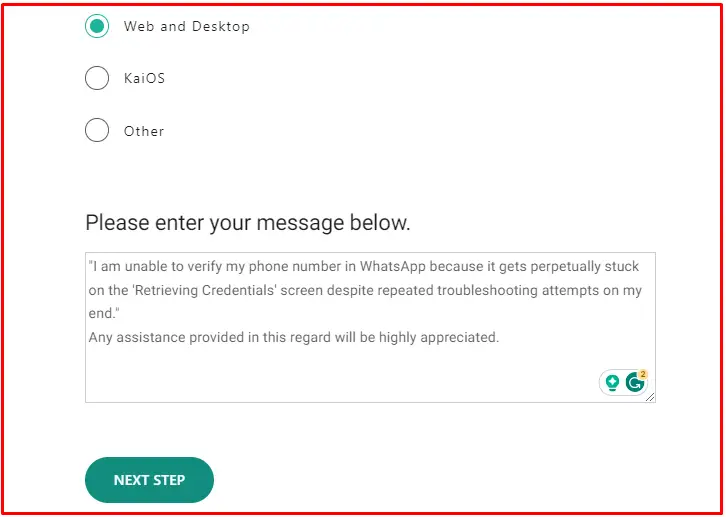
Based on reports from users, WhatsApp customer support has been quite helpful in eventually removing erroneous bans that can cause stuck credential screens.
So don’t hesitate to reach out to them if you can’t get WhatsApp working through other troubleshooting.
Preventing Stuck Credentials in the Future
Once you regain access to WhatsApp, you hopefully won’t run into this frustrating issue again in future. But just in case, here are some tips:
- Ensure you always run the latest version of WhatsApp by enabling auto-updates
- Don’t sideload WhatsApp or use unsupported third party versions
- Stick to official app store downloads to reduce ban risks
- Never buy, sell or take over someone else’s account
- Avoid plugins or tools that access WhatsApp’s systems automatically
- Don’t modify the app via jailbreaking or other hacks
- Only use WhatsApp as intended per the app and avoid terms violations
Basically, use WhatsApp normally without trying to circumvent restrictions and you should be able to keep your account in good standing. But if you do ever get stuck in a retrieving credentials loop again, now you know how to get out of it!
We hope this guide has given you a better understanding of why WhatsApp accounts sometimes get stuck, along with actionable steps to get yourself unstuck quickly.
With plenty of patience and by methodically following our advice, you should once again be WhatsApping away in no time. Let us know in the comments if you have any other tips for fixing frustrating credential issues!



